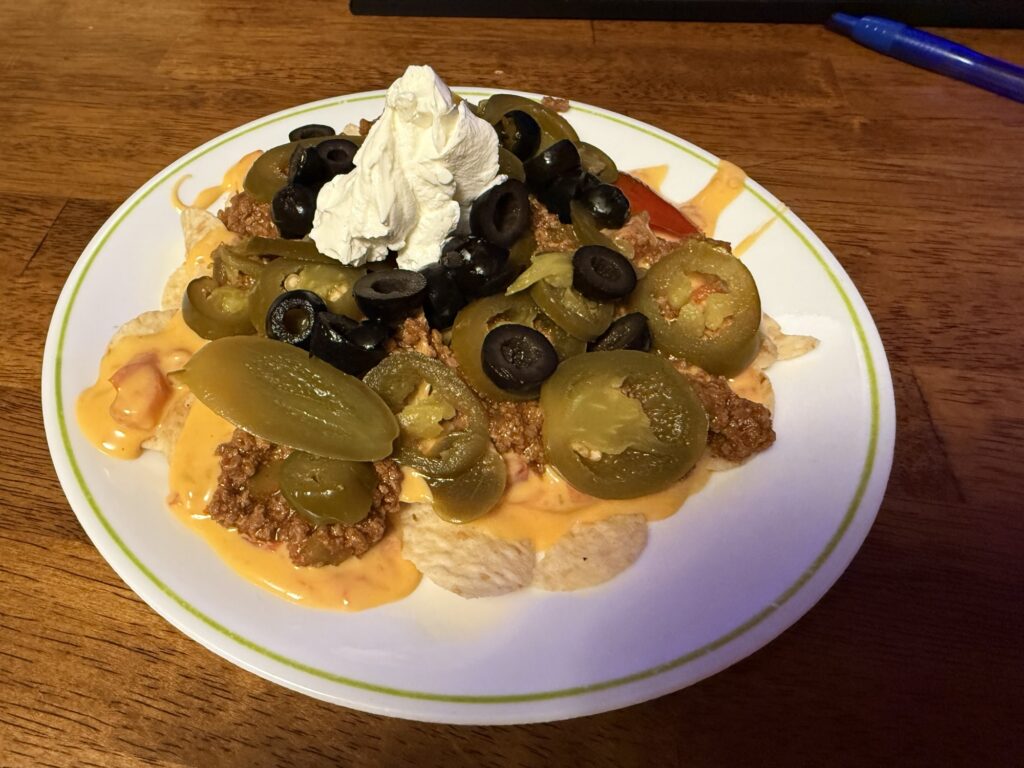




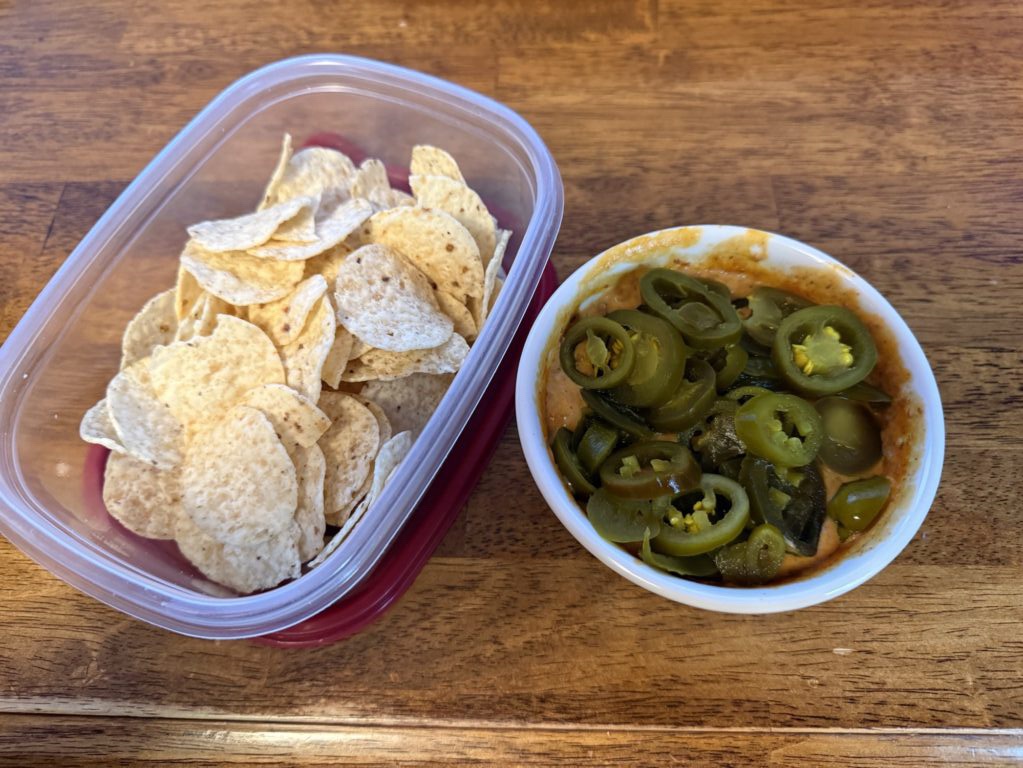
There’s a point in time when we must stop looking for the new and shiny and focus on dealing with what we already have. We spend so much time collecting things we want to do in the future that we never allow ourselves enough time to do those things that we said we wanted to do in the future. This add mental baggage to our already overloaded lives–too many things we said we would look at later, but just haven’t.
There are currently 49 open tabs in my mobile browser–each representing an unfulfilled promise to myself. So I spent my morning researching and adding to this burden of things to do “later”. When does later come? When do I fulfill these promises to myself? When do I decide what needs to be done? There is nothing on the list that necessarily has to be done, but a choice has to be made: do or do not. We can’t leave our future to an unmade choice.
What do you have on YOUR list of promises that needs immediate action? What can you do in the next five minutes to ease your future burden and make a positive step forward? Your future is waiting, so get on your way.
I’d never wondered how many hours it takes to add somebody to a checking account, but apparently at Chase Bank, the answer is more than one. I am still not understanding how a simple process can be so confusing and convoluted.
I do not condone the murder of Charlie Kirk even though:
Was he a martyr or insufferable asshole? In public opinion there is no in between for him.
While I was sitting around the fire last night, I was thinking about why I was disappointed about not being able to go to my nephew’s baby shower this weekend. I came up with three reasons I had wanted to:
1. I wanted to see all the hard work my wife put in and to see all the decorations that she created for this labor of love to her nephew. To see her vision realized.
2. I wanted to support my wife. I love her and know this is very important to her, so I really wanted to go to support her.
3. I wanted to support my kids, causes they love to visit Grammy and hang out with cousins.
But as soon as all these things came to mind, three other things also came to mind:
1. I will be able to see all the pictures that she’s going to take and that’s going to let me see her vision realized.
2. She knows I was willing to travel 3.5 hours each way, with all the kids, over a weekend, sacrificing my weekend for her.
3. None of the kids really wanted to go.
So I would have been giving up my weekend and wearing myself out to give others what I thought they wanted. To meet the expectations of the family I would be visiting, that we would be there.
In the end, I will be much more able to support her and the kids this coming week since I made the decision just to stay home and have a low-key weekend. I can do anything in life that I want, but I can’t do everything. This time, I made the right decision to stay home.
This morning I’ve been trying to call Metronet about a hazard that they have created. I’m not a customer, but I’d like them to know about it and to have a chance to fix it before somebody gets injured. I got a message that the call center was closed and that I should call back inside normal business hours. I really don’t understand the thought process behind this message. It is true, but it doesn’t go nearly far enough. If I’m calling outside normal business hours, let me know what your regular business hours are. That may take another 10 seconds on the outgoing message, but it would be so much friendlier to everyone that is calling to do business with you.
Today I learned that if you have to take off a glucose monitor due to a procedure, you can call the manufacturer and they will replace it. With the exception of being on hold for 20 minutes and the website not having the right options to do the request online, this is what customer service is supposed to be.
Thanks for doing it right, Dexcom.
It is at this point in the process when I wonder if enemas wouldn’t be more effective and easier. I still couldn’t eat anything in the 8 hours before the appointment. But maybe if I could just show up and then they could do everything else right then and there, this whole procedure would be a lot less unpleasant.
Or maybe it is just unpleasant no matter how it exits.
There was a story I heard recently about what to do if you’re late for the bus and the author’s advice was “Pray to God for help and then run like hell. The good Lord helps those who themselves.”
Almost a month ago, someone asked me “How can I pray for you?”. I told them that I had a work deliverable due in three weeks that I saw no path forward to finishing on time. A week later, I told him that things were getting better, and I did see a path, but it was going to take a lot of work to get there. After putting in 74 hours in five days last week, it was delivered on time.
You will be unable to convince me that prayer had no effect on the situation.
At some point in the past my email address bounced some messages from Nintendo. So they disabled sending of email. Which is fine. Except that to log into you account you MUST enter a verification code that they “sent” to your email. After weeks of frustration of not being able to log in, I finally figured out how to contact customer support in order to change my email address–I couldn’t keep the same one. At least I think it works now.
There have been so many questions in the media recently about why Cracker Barrel seems to be a failing chain restaurant. After having catering at a funeral lunch today, I think I understand the problem. The food just isn’t that good anymore:
The meatloaf and the chicken tenders were the only bright spots on the plate. Even those could be improved with a gravy or some kind of dipping sauce. But if I’m going to Cracker Barrel, I just don’t want to stick to chicken tenders.
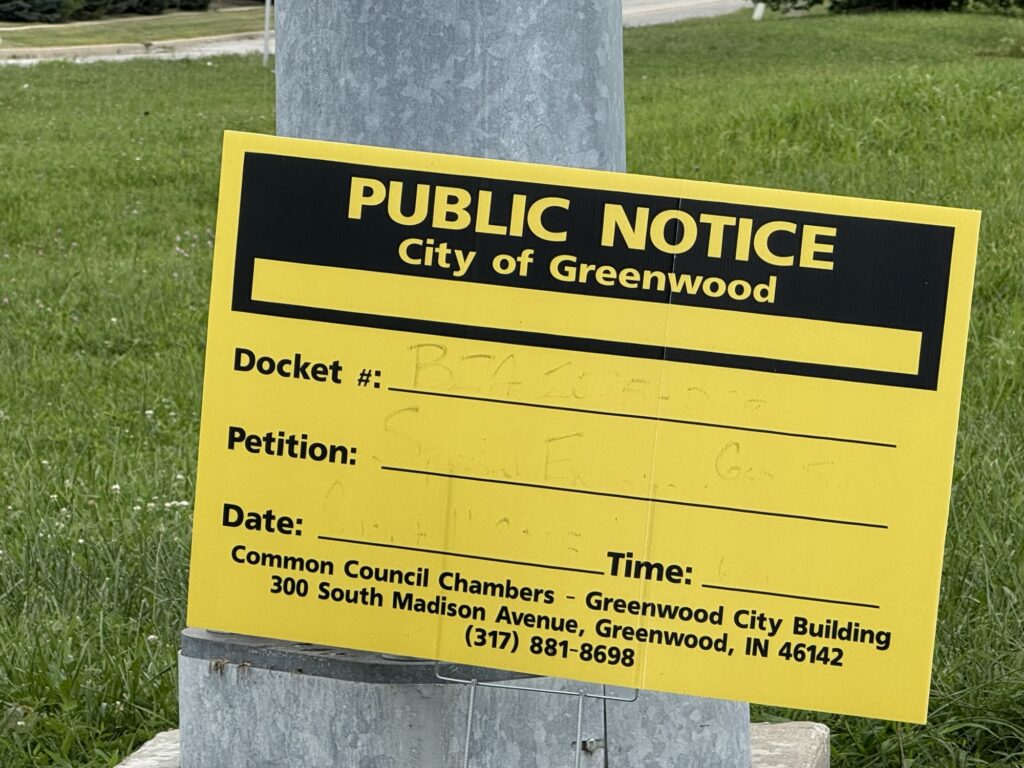
I’m just chilling at home tonight, but when I visit Holy Grounds, they call my Randy Jalapeño.


Many years ago, when I was in a government review of a project I was working on, the reviewers were painted as “rock chuckers”. It is very easy to chcuck rocks at things. It is hard to create the thing that can have rocks chucked at it.
At the start of 2024, I joined a mailing list for Rands Writing Prompts. And then I promptly ignored all of the emails and never started writing. In making a new push to clean out my backlog of email, I have discovered that the end of the mailing list was almost a year ago.
The hardest part of the the creation process is going from nothing to something. From a blank page to a post. From Zero to One. And then it gets easier. I hope.
I am continuing to be amazed about how complex it is just to get Wordpress setup to put together a simple blog format site. I just want a place to write. I don’t need to worry endlessly about search engine optimization. Or block editors. Or anything complex. I want a text field that I can enter short form text into and have it show up like a decent blog.